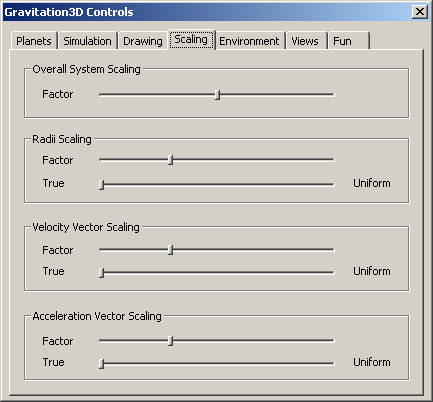
The Scaling Tab
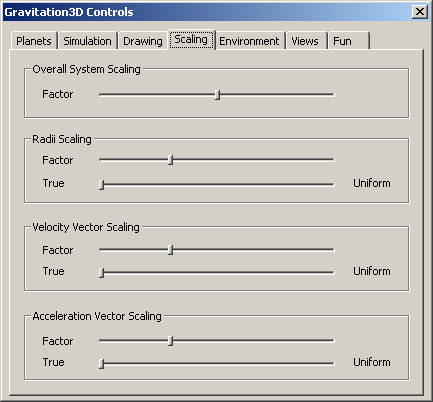
This
pane is provided to give you control over the scaling of different items. In realistic scenarios like Our
Solar System, the radii are very small compared to the expanse of the system
as a whole. If some artificial
scaling were not applied to the radii of the planets, you would never be able to
see them!
Scaling
issues can also arise depending on the units you choose to use. Allowing the flexibility of different units means there is a
possibility that accelerations and velocities can be a wide range of numbers.
This will help you keep these effects to a reasonable scale on the
screen.
For
each item, there are 2 ways to scale it.
(1)
The first slider, “Factor”, is what you would traditionally think of
scaling. As you slide it to the
right, the scale goes up in linear proportion to the position of the slider.
(2) The second slider is a way to enable large variances in values to be brought into a more reasonable range. When all the way to the left, all items are scaled to their true values. When all the way to the right, all items have the same value. As an example, lets say you had 3 planets with radii 1, 2, and 1000. If the scaling were all the way to the left, you would barely be able to see the first two planets compared to the third. As you move the slider to the right, you would see all the planets morph towards the same size. When the slider makes it all the way to the right, all the planets appear the same size (regardless of their radii values).